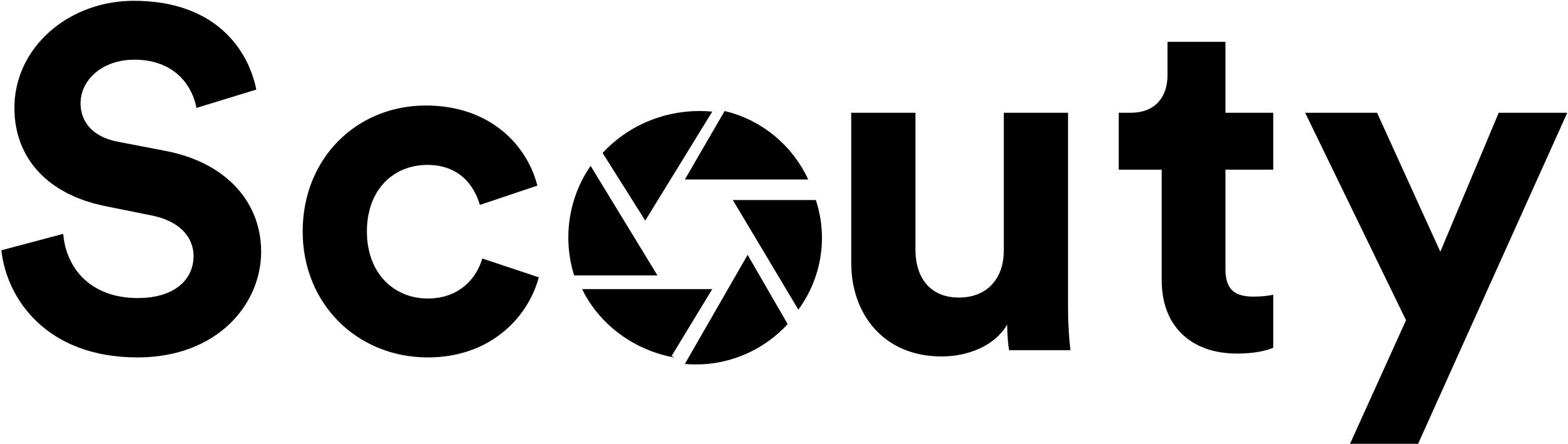For payments, we use Stripe. Stripe is an industry leading and secure online payment processor. When you get your first booking request and want to accept the booking you have to set up your Stripe account. In this article you’ll learn how to create a Stripe account and finish your host set-up. First we’ll explore how to do this using the host web dashboard and later in this post you’ll learn how to complete the host set-up using the Scouty app.
Host set-up on Scouty.com
First of all you have to go to www.scouty.com and log into your account. Once you have logged in navigate to your profile and click on ‘Host Payments’
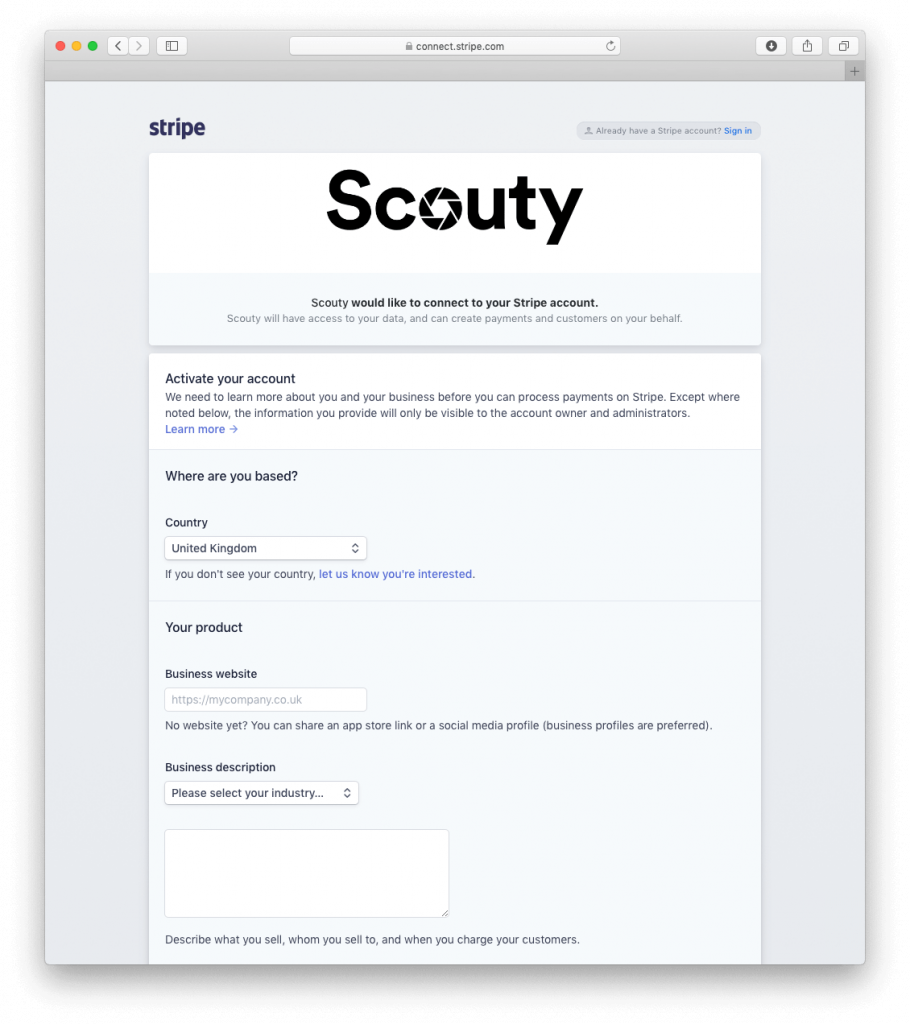
Connect to Stripe
With a click on the ‘Connect Stripe’ button you’ll get to the Stripe registration page. Creating and connecting your Stripe account will only take about 3-5 minutes and is a one-time thing.
For a number of legal and safety related reasons, Stripe asks you a few questions about yourself and your business. Please provide honest answers to all questions to ensure a flawless account creation.
Stripe also asks you to provide your website URL. If you don’t have one you can enter ‘www.scouty.com’.
Let Stripe know in the business description section that you are renting out your location on Scouty.
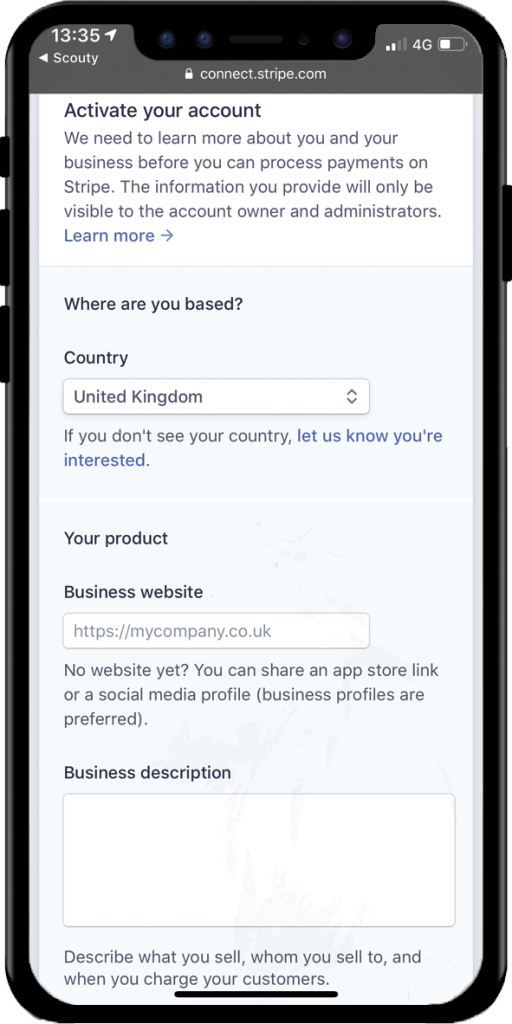
Account details
In this section you’ll have to select a type of business (e.g. Individual or Private Limited Company) and if applicable add you company number and VAT number. If you’re renting out your private home simply select ‘Individual / Sole Trader’ and enter your address.
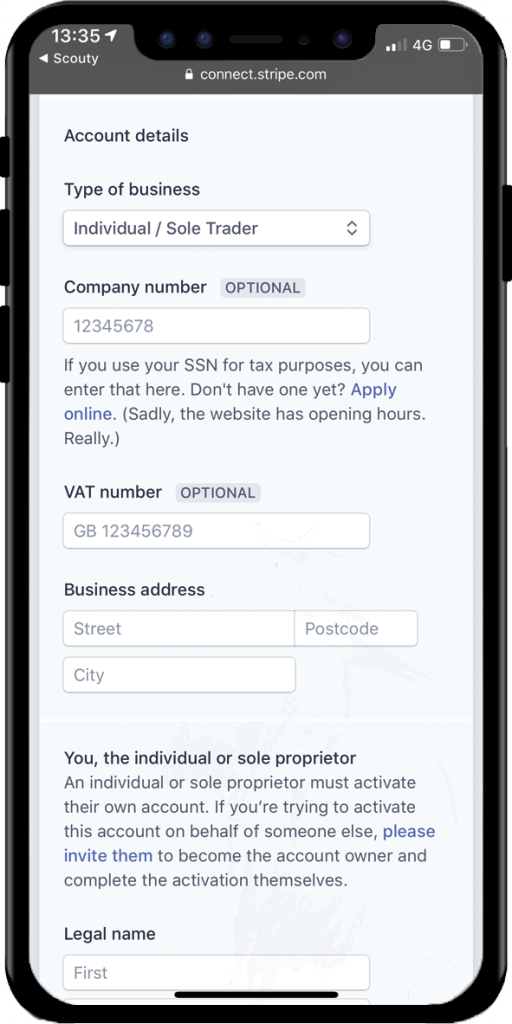
Provide some more information
Depending on your business type you’ll have to add some more information.
If your business type is a Private Limited Company for example your Stripe account needs to be activated by someone with significant management responsibility or control over your company.
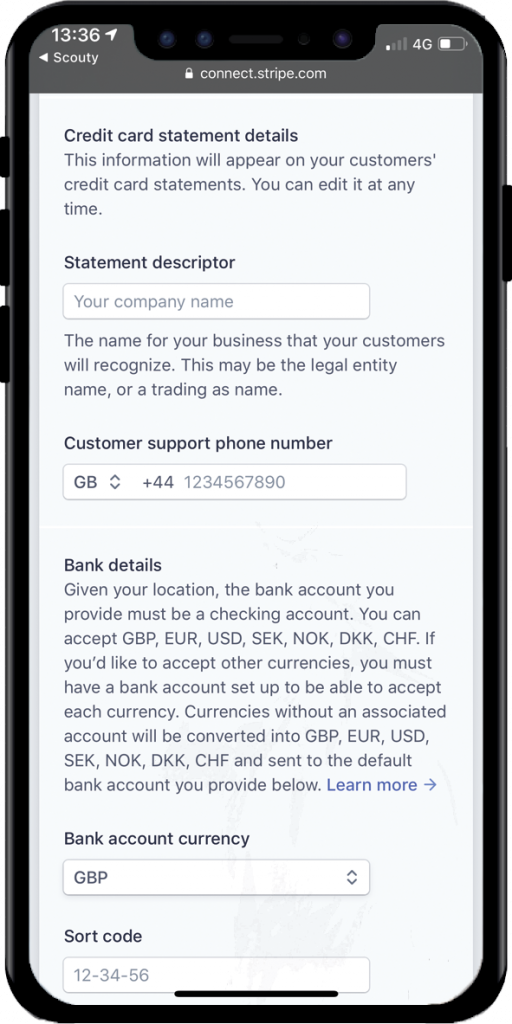
Statement details
All our hirers pay upfront using their credit card. When you accept a booking their credit card will be charged. In this section you’ll have to provide information that may appear on the hirers credit card statement.
Bank details
You’ll also be asked to provide your bank details in order for us to pay you. Please provide information about the bank account that we should use to transfer you your Scouty rental income.
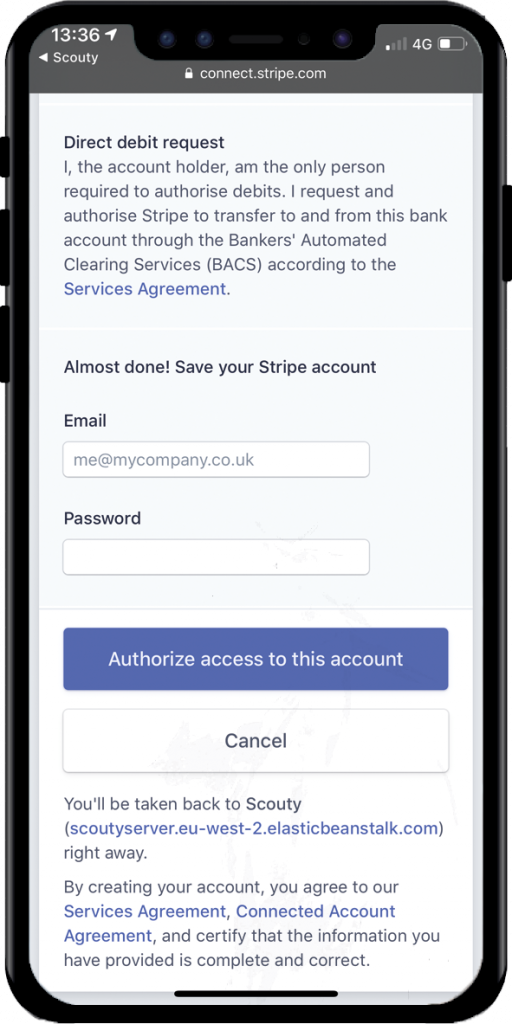
Two-step authentication
Strengthen your account’s security by protecting it with two-step authentification. This will help ensure that no one else can log in to your account.
Let’s make some money
Enter your email, set a strong password and hit the ‘Authorize access to this account’ button.
You’re now all set to accept your bookings and get paid.
After you hit the button you’ll be automatically redirected to your host dashboard where you can manage your requests.
Host set-up using the Scouty App
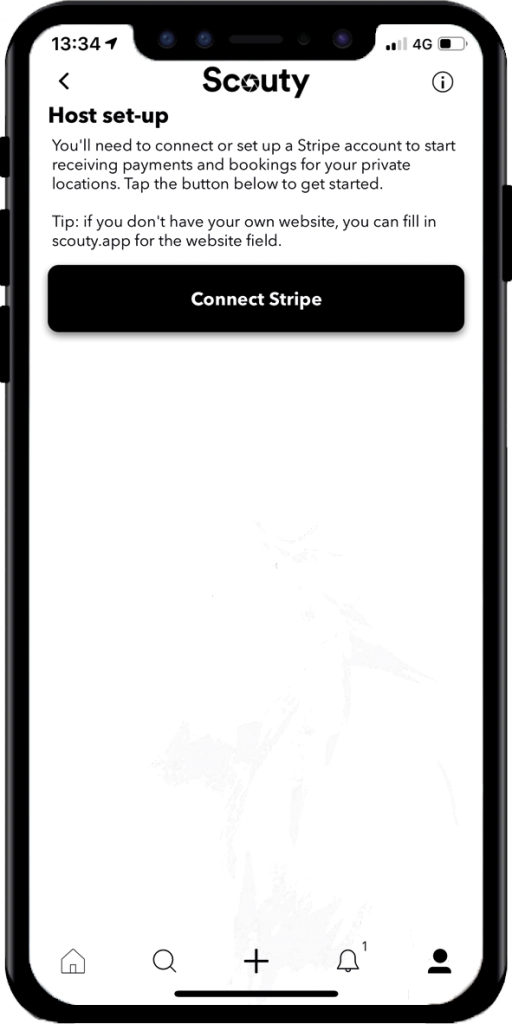
You can also use the Scouty smartphone app to complete the host set-up. Simply open the app, sign in and navigate to:
-> Profile
-> Settings
-> Host set-up
If you tap on the ‘Connect Stripe’ you’ll be forwarded to Stripes secure registration website where you can create an account